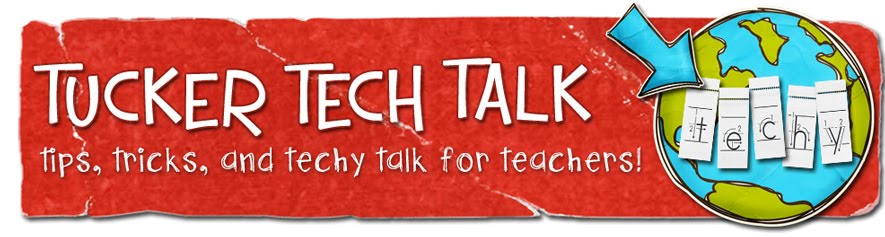If you teach spelling or vocabulary (and really, who doesn't???) you will definitely want to check out Spelling City.
Spelling City is a free online environment where kids can access their weekly spelling or vocabulary lists, practice their words with online games, and even take practice tests.
The super simple way to use Spelling City is to encourage the students to visit the site, they (or their parents) type in their weekly spelling words, and take advantage of the online games and practice tests. Other than letting the parents know about it, this is all you have to do!
Spelling City is really quite easy to figure out, but if you want a little more instruction, they have several short & sweet videos that can be viewed here. Some of the videos include: - Get Started – Demonstrates how a user enters words and takes a test.
- Test Results – Explains the information that SpellingCity provides after taking a test.
- Custom Sentences - Shows how parents and teachers can add their own sentences!
- Student Writing Practice - Explains how to use the Sentence and Paragraph Writing Practice activities.
- Handwriting – Details how to create handwriting worksheets using your spelling lists.
Teachers, you can create their own accounts in Spelling City and enter the spelling lists yourself. When you sign up, you will want to select your school so that your students can easily find you. After you enter your preferred username, your email, and a password, you will come to a screen that explains the subscription costs. STOP - Don't pull out that credit card yet! Look down in the lower right corner of the screen for the No Thanks, I'm fine with the free version button.
The last step of registration will be waiting for you in your email box. Be sure to check your junk mail, because it will most likely go there.
What do you think about Spelling City? (Be sure to leave a comment below.)