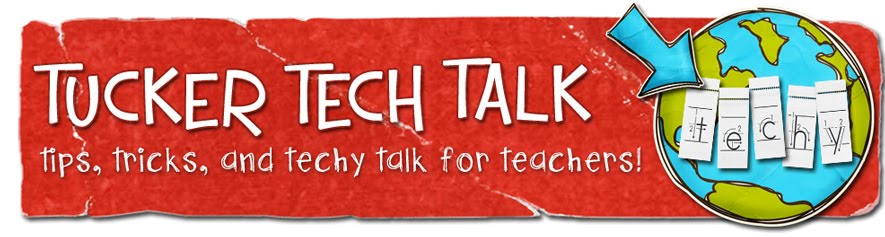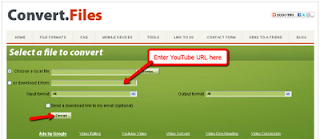10 Minute Mail is a site that will issue you a temporary (and I do mean TEMPORARY) email address.
Why would I ever need this???
I'm glad you asked! There are a few different reasons you might need a temporary email address. Maybe you want to sign up for a site which sends a validation email. Give them a 10 Minute Email address, grab the validation email, then check out the site. If it's not something that interests you, no worries ... they don't have your real address!
You can also use this to sign up for an online service without committing yourself to all kinds of updates, newsletters, and emails that start, "Here's something you might find interesting ..."!
Okay, now that you're convinced that you need it, here's how easy it really is ...
Go to 10 Minute Mail
You will see your new (temporary) email address
As long as you keep the window open, you will be able to see any new emails that come to this address (like the validation emails, etc.)
If you need more time, you can easily request an additional 10 minutes by clicking the link