Oh my goodness ... how great are these??? These free printables from We Are Teachers and Troxell are great reminders for any classroom or lab. Did you catch that??? They're FREE!
Read more about them and download them here.
Showing posts with label Internet. Show all posts
Showing posts with label Internet. Show all posts
2/27/2014
5/25/2012
Technology Academy 2012
EM-S ISD Faculty and Staff are invited to the second annual Technology Academy.
June 5-6 @ Hollenstein Career & Technology Center
June 5-6 @ Hollenstein Career & Technology Center
- Sign up in Eduphoria today.
- Don't miss Keynote Speakers Darrell Brown and Dr. Jim Chadwell! (Be sure to sign up for the Opening and Closing sessions too.)
- Smart phones and mobile devices are welcome, but not required.
- Door prizes ... really good ones!
See you then ... at the movies!
Labels:
Apps,
Blogging,
Digital Images,
ELAR,
Image Editors,
Interactive,
Internet,
iPad,
iPhone,
Just For Fun,
Microsoft,
Office 2010,
Online Tool,
Science,
Social Studies,
Spelling,
Tech Tips,
Video,
Web 2.0,
Writing

4/10/2012
A Few of My Favorite Tips and Tricks
One of my favorite trainings to present is "Tech Tips." Today I will share a few of my favorite tips. There's nothing earth-shattering here, folks, but there might be something here you haven't used before!
Of course, these old standby's may be the most important keyboard shortcuts of all ...
These are just a few of my favorite tech tips ... leave a comment or email me back with your favorite tip!
- F11 (top of your keyboard) will maximize your web browser to full screen, eliminating all of the menu text, URL bar, toolbars, etc. Go ahead, try it now! Hit F11 again to return to the standard browser view.
- F6 (or ALT+D) will highlight the URL of a webpage. To enter a new address, simply type over it (you don't even need to erase the highlighted address!)
- Need help in an application or in your browser? F1 will bring up the Help menu for your current application.
- When completing online forms, use the tab key to move between fields instead of clicking them with your mouse.
- Just for TEXANS ... When filling in address information in an online form, type TT in the state field to bring up Texas. (One T brings up Tennessee, TT is for Texas!)
- On a webpage, hitting the Space bar will scroll down one screenful. This might be helpful for those wonderfully wordy blog posts full of tips and tricks! To move back up a screenful, try Shift+Space. Go ahead, try this one now too.
- CTRL+F will open a "Find" option in all web browsers (and many applications like Word, Excel, etc.) Looking for a specific word or name? Just type it in and it will highlight every place on the page where that term occurs. (In Office applications, the Find tool can also be accessed from the Editing group of the Home tab in the ribbon.)
- There's also a "Replace" feature in many applications (Office Applications for sure!). Enter the text you would like to find in the first field and enter the replacement text in the second field. Choose either Replace or Replace All. This is an easy way to update dates, names, etc. in previously used documents without having to retype the entire thing!
Of course, these old standby's may be the most important keyboard shortcuts of all ...
- CTRL+C = copy
- CTRL+X = cut
- CTRL+V = paste
- CTRL+Z = undo (oh, if only LIFE could have a CTRL+Z!)
These are just a few of my favorite tech tips ... leave a comment or email me back with your favorite tip!
Labels:
Internet,
Office 2010,
Tech Tips

3/28/2012
What About Me? Infographic
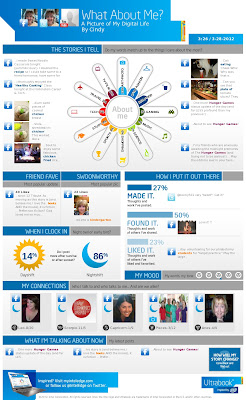 Are your students concerned about their social media footprints? Are you concerned about your own?
Are your students concerned about their social media footprints? Are you concerned about your own?
Be sure to check out What About Me?, a fun infographic-creator from Intel. During the process of creating it, you grant access to your Facebook, Twitter, and YouTube accounts (you don't have to have all three!) and it compiles your most recent posts, your friends' responses, and even the time of day when you post most often. The result is a full infographic just about you. Pretty interesting!
At the risk of being ridiculed, I've included my very own Infographic in this post. Click on it to see the full-size version. (You may even need to resize the new window. My favorite way to do that is press Control and + (plus) on the keyboard to enlarge the image or Control key and - (minus) to minimize it.)
Labels:
Internet,
Online Tool,
Parents,
Students

3/25/2012
Dollar Days at Scholastic Teacher Express!
It's that time of year again ... Dollar Days at Scholastic Teacher Express! Better hurry though, because the sale is only good through Wednesday, 3.28.12.
These downloadable "e-books" and "e-pages" are PDFs and can therefore be read on a computer or most mobile devices.
You will need a Paypal account to make your purchase, but as soon as you do, you will be redirected back to the Scholastic site to download your items (including the items you downloaded last year if you took advantage of their Dollar Days then!)
I just downloaded two books ... what about you?
These downloadable "e-books" and "e-pages" are PDFs and can therefore be read on a computer or most mobile devices.
You will need a Paypal account to make your purchase, but as soon as you do, you will be redirected back to the Scholastic site to download your items (including the items you downloaded last year if you took advantage of their Dollar Days then!)
I just downloaded two books ... what about you?
2/28/2012
Kid Friendly Search Engines
I will admit that Google is my go-to search engine about 99% of the time, but it's good to remember that there are other search engines out there that have some really great features. As educators, we need to show our students options rather than just limiting them to what we are most comfortable with or what we know. That being said, it is our responsibility to protect the students from obscene or harmful images or materials. (Read more about CIPA here.) One way to help protect students from inappropriate content is to use kid-friendly search engines. Here are a few options I like:
KidRex is powered by Google, but uses a combination of tools to make internet searches safe for students. Since NO filters are 100% foolproof, they do have a site removal request form for parents or teachers who see inappropriate material.
 Ask Kids is a search engine designed exclusively for 6-12 year old kids. According to their note to parents, each web site in the Ask Kids search index was hand selected as a good site for kids. Ask Kids also adds some fun and games in their searching, which makes learning more fun!
Ask Kids is a search engine designed exclusively for 6-12 year old kids. According to their note to parents, each web site in the Ask Kids search index was hand selected as a good site for kids. Ask Kids also adds some fun and games in their searching, which makes learning more fun!
KidRex is powered by Google, but uses a combination of tools to make internet searches safe for students. Since NO filters are 100% foolproof, they do have a site removal request form for parents or teachers who see inappropriate material.
 Ask Kids is a search engine designed exclusively for 6-12 year old kids. According to their note to parents, each web site in the Ask Kids search index was hand selected as a good site for kids. Ask Kids also adds some fun and games in their searching, which makes learning more fun!
Ask Kids is a search engine designed exclusively for 6-12 year old kids. According to their note to parents, each web site in the Ask Kids search index was hand selected as a good site for kids. Ask Kids also adds some fun and games in their searching, which makes learning more fun!
In all honesty, WolframAlpha deserves its own blog post (and will get one soon!) but I really think it needs to be included on this list as well. This is a "computational knowledge engine," rather than a run-of-the-mill searching tool. Check out the video to see how it all works!
Do you have favorite kid-friendly search engines that should be included on this list?
Labels:
Internet,
Online Tool,
Parents,
Safety,
Students

1/30/2012
Black History Month Resources
This summer, I spent a few days in Memphis, Tennessee. The highlight of the trip (other than catching up with my fantabulous college friends) was visiting Slave Haven Underground Railroad Museum.
 We had a delightful tour guide that showed us the house and shared stories that have been passed down through the generations. The moment that made the biggest impression on me was standing shoulder-to-shoulder with 10 other adults in the tiny basement. I'm 5'2" (in shoes!) and I had to stoop down in some places so I wouldn't hit my head. Our guide explained that there could be as many as 40 slaves living in this basement for days at a time. It was such a humbling experience. If you're ever in Memphis, please take the time to stop by and visit.
We had a delightful tour guide that showed us the house and shared stories that have been passed down through the generations. The moment that made the biggest impression on me was standing shoulder-to-shoulder with 10 other adults in the tiny basement. I'm 5'2" (in shoes!) and I had to stoop down in some places so I wouldn't hit my head. Our guide explained that there could be as many as 40 slaves living in this basement for days at a time. It was such a humbling experience. If you're ever in Memphis, please take the time to stop by and visit.
Unfortunately, we can't really take actual field trips to Memphis, so I hope you can use some of these resources with your students.
 We had a delightful tour guide that showed us the house and shared stories that have been passed down through the generations. The moment that made the biggest impression on me was standing shoulder-to-shoulder with 10 other adults in the tiny basement. I'm 5'2" (in shoes!) and I had to stoop down in some places so I wouldn't hit my head. Our guide explained that there could be as many as 40 slaves living in this basement for days at a time. It was such a humbling experience. If you're ever in Memphis, please take the time to stop by and visit.
We had a delightful tour guide that showed us the house and shared stories that have been passed down through the generations. The moment that made the biggest impression on me was standing shoulder-to-shoulder with 10 other adults in the tiny basement. I'm 5'2" (in shoes!) and I had to stoop down in some places so I wouldn't hit my head. Our guide explained that there could be as many as 40 slaves living in this basement for days at a time. It was such a humbling experience. If you're ever in Memphis, please take the time to stop by and visit.Unfortunately, we can't really take actual field trips to Memphis, so I hope you can use some of these resources with your students.
- Scholastic's Underground Railroad: Escape from Slavery - this interactive unit includes a teaching guide, myths of the Underground Railroad, Harriet Tubman Web Hunt and Reader's Theater, Slideshows, and several images, documents and interviews in the Primary Source Gallery.
- Scholastic's Celebrate African American Heritage Resources - In addition to the Underground Railroad unit, Scholastic also provides a wealth of other online resources (History of Jazz, Rosa Parks' Story, a class play called A Long Road to Freedom, Jackie Robinson: Athlete and Hero, and more.)
- Fact Monster's Black History Month Links - includes many short articles about Civil Rights Heros, Notable Speeches, the March on Washington, and more.
- The Underground Railroad from National Geographic Education - Be sure to run through this interactive journey and see some of the other resources here.
- The Underground Railroad from The National Underground Railroad Freedom Center - this site does a great job of explaining what the Underground Railroad was, the risks Escaping Slaves endured, Maps of some of the routes, and more.
- Songs for Black History Month
- KB...Konnected's Kaleidoscope of Wonderful Websites - is a fantastic collection of online activities to celebrate Black History Month by one of my favorite bloggers over at KB...Konnected.
Do you have a favorite resource that I haven't listed here? If so, leave a comment!
Labels:
Classroom,
Interactive,
Internet,
Social Studies,
Students

1/10/2012
Tech Tip Tuesday ... Magisto!
Do you have a video camera? I'm not talking about a big fancy-schmancy professional camera. I'm talking about a "Flip" style camera, or a digital camera that takes stills AND video, or even a video camera on your smart phone or iPod! Chances are, you have access to some sort of video camera and you may even have hours (or at least minutes) of video just sitting on the device itself or transferred over to your computer. What are you going to do with it? How will you share it with others?
Magisto is a fun and easy way to create and share videos. You will need to register for a {free} account, then begin your first project. Just upload your video files, create a title, and select a soundtrack (they provide some music or you can select your own). Magisto somehow magically analyzes your video and selects the most important portions, adds professional transitions, effects, and highlights and ..... voilà ... you've got a professional looking video ready to share with your students, their parents, and the community!
Guess what? Last week, Magisto released a free iPhone app that allows you to create these professional videos right from your phone!
How can you think of ways to use Magisto with your students? I can't wait to hear some of the ideas and see some of the video projects! If you're an EM-S ISD teacher, don't forget that we have several small video cameras that can be checked out to teachers for classroom use. (Just contact your IT!)
Magisto is a fun and easy way to create and share videos. You will need to register for a {free} account, then begin your first project. Just upload your video files, create a title, and select a soundtrack (they provide some music or you can select your own). Magisto somehow magically analyzes your video and selects the most important portions, adds professional transitions, effects, and highlights and ..... voilà ... you've got a professional looking video ready to share with your students, their parents, and the community!
Guess what? Last week, Magisto released a free iPhone app that allows you to create these professional videos right from your phone!
How can you think of ways to use Magisto with your students? I can't wait to hear some of the ideas and see some of the video projects! If you're an EM-S ISD teacher, don't forget that we have several small video cameras that can be checked out to teachers for classroom use. (Just contact your IT!)
Labels:
Apps,
Classroom,
Digital Images,
Internet,
iPhone,
Online Tool,
Video

12/06/2011
Tech Tip Tuesday ... Pinterest!
Today's post is so exciting that it should probably come with strongly worded warning about possible probable addiction issues!

You may have already heard about Pinterest. If not ...
where you have you been?
Anyway ... I think of Pinterest as a virtual bulletin board where you can "pin" things (images) that "interest" you. Pinboards help you gather and organize all kinds of fantastical ideas. The BEST thing about Pinterest is that these pins link back to the original source. That means you don't have to keep track of those website URLs anymore - just click on your pin and it will take you to all of the information!
I will admit that the first several months that I've been "pinning", I have focused on craft projects, recipes, decorating ideas, funny sayings, and more. Unfortunately, I have run across a few inappropriate pins too, so I wouldn't necessarily use this with students. Recently though, there has been a growing number of educational pins on Pinterest which makes it the perfect place to get classroom ideas, teaching resources, and more.
I've created a new professional Pinterest account that is set up with boards including General Classroom Ideas, Classroom Management, Techtastic Project Ideas, and Blogtastic! (which currently has pins for 30+ educational blogs). You can find and follow my professional Pinterest page at pinterest.com/tuckertech.
 Because I knew I would be sharing this on the blog, I created a professional account. If you already have a Pinterest account, I don't think it's necessary for you to create a new account. You can just create new pinboards for your classroom ideas. In fact, you probably already have!
Because I knew I would be sharing this on the blog, I created a professional account. If you already have a Pinterest account, I don't think it's necessary for you to create a new account. You can just create new pinboards for your classroom ideas. In fact, you probably already have!
You do not need an account to look around and gather ideas. You will only need an account if you want to create your own pinboards and start pinning ideas. If you are interested in creating an account, you can "Request an Invite" on Pinterest or just ask an existing Pinterest user to invite you. I'll be happy to invite you - just send me your email address. You will need a Facebook or Twitter account when you sign up.
Here are a few of my favorite Educational Pinners/Pinboards:
http://pinterest.com/teachwithprek/
http://pinterest.com/sciencestuff/ - really good MS & HS science ideas and links!
http://pinterest.com/lauracandler/
http://pinterest.com/jenrunde/
Please leave your pinterest link (or others) in a comment below if you've got Educational resources to share. I'm looking forward to following some of you!

You may have already heard about Pinterest. If not ...
where you have you been?
Anyway ... I think of Pinterest as a virtual bulletin board where you can "pin" things (images) that "interest" you. Pinboards help you gather and organize all kinds of fantastical ideas. The BEST thing about Pinterest is that these pins link back to the original source. That means you don't have to keep track of those website URLs anymore - just click on your pin and it will take you to all of the information!
I will admit that the first several months that I've been "pinning", I have focused on craft projects, recipes, decorating ideas, funny sayings, and more. Unfortunately, I have run across a few inappropriate pins too, so I wouldn't necessarily use this with students. Recently though, there has been a growing number of educational pins on Pinterest which makes it the perfect place to get classroom ideas, teaching resources, and more.
I've created a new professional Pinterest account that is set up with boards including General Classroom Ideas, Classroom Management, Techtastic Project Ideas, and Blogtastic! (which currently has pins for 30+ educational blogs). You can find and follow my professional Pinterest page at pinterest.com/tuckertech.
 Because I knew I would be sharing this on the blog, I created a professional account. If you already have a Pinterest account, I don't think it's necessary for you to create a new account. You can just create new pinboards for your classroom ideas. In fact, you probably already have!
Because I knew I would be sharing this on the blog, I created a professional account. If you already have a Pinterest account, I don't think it's necessary for you to create a new account. You can just create new pinboards for your classroom ideas. In fact, you probably already have!You do not need an account to look around and gather ideas. You will only need an account if you want to create your own pinboards and start pinning ideas. If you are interested in creating an account, you can "Request an Invite" on Pinterest or just ask an existing Pinterest user to invite you. I'll be happy to invite you - just send me your email address. You will need a Facebook or Twitter account when you sign up.
Here are a few of my favorite Educational Pinners/Pinboards:
http://pinterest.com/teachwithprek/
http://pinterest.com/sciencestuff/ - really good MS & HS science ideas and links!
http://pinterest.com/lauracandler/
http://pinterest.com/jenrunde/
Please leave your pinterest link (or others) in a comment below if you've got Educational resources to share. I'm looking forward to following some of you!
11/08/2011
Tech Tip Tuesday ... Triptico Toolkit
Oh wow ... I feel like I kinda hit the jackpot when my coworker, Lisa, shared this resource with me. If you've been looking for ways to jazz up your lessons or increase student participation and enthusiasm, you will love the Triptico IWB Toolkit! (IWB stands for Interactive White Board, but you can use these resources whether you have interactive devices or not in your classroom!)
David Riley (of Triptico) created this amazing desktop application that currently contains 22 different interactive resources. Each of the resources are easy to personalize for your class(es).
Click here or on the image above to go to Triptico and click the Download Now link. (That was easy!) After the installation is complete, you are ready to go!
Once it's running, use the scroll bar across the bottom to move back and forth between the 22 available applications. Double-click on the one you want to try. It will open in a new window and it's ready to go!
Here's a look at the activities that are currently available ...
David Riley (of Triptico) created this amazing desktop application that currently contains 22 different interactive resources. Each of the resources are easy to personalize for your class(es).
Click here or on the image above to go to Triptico and click the Download Now link. (That was easy!) After the installation is complete, you are ready to go!
Once it's running, use the scroll bar across the bottom to move back and forth between the 22 available applications. Double-click on the one you want to try. It will open in a new window and it's ready to go!
Here's a look at the activities that are currently available ...
What do you think?
Labels:
Classroom,
Download,
Interactive,
Internet,
Online Tool,
Students,
Web 2.0

9/04/2011
Flash for iPad??? Yes, sorta.
Thank you Erin (Kleinspiration) for sharing this great tool! If you haven't checked out her blog yet, you're missing out!
I love my iPad. My only real complaint is that it doesn't use Flash, which is limiting. Although you can't actually LOAD flash on your iPad, this is a neat workaround. You will basically be using an app on your device to remote in to your computer. You will be able to browse the internet (watching Flash videos, playing Flash games, using Eduphoria!, etc. as well as access any of the programs or documents on your machine.)
All of this being said, I know our schools do not provide iPads, so this post is mainly for people who have their own personal devices.
It's really easy to set up and even easier to use ...
Why am I so excited about this? What types of things can I do now that I couldn't do before? I'm so glad you asked! I can ...

I love my iPad. My only real complaint is that it doesn't use Flash, which is limiting. Although you can't actually LOAD flash on your iPad, this is a neat workaround. You will basically be using an app on your device to remote in to your computer. You will be able to browse the internet (watching Flash videos, playing Flash games, using Eduphoria!, etc. as well as access any of the programs or documents on your machine.)
All of this being said, I know our schools do not provide iPads, so this post is mainly for people who have their own personal devices.
It's really easy to set up and even easier to use ...
- Download and Install Splashtop on your computer (Click here for the download)
- Download the Splashtop Remote app from the App store ($4.99 on 9/4/11)
- Create a password for your computer (my iPad found my computer right away - you may need to enter your computer's ip address though)
- Open the Splashtop App and follow the directions
Why am I so excited about this? What types of things can I do now that I couldn't do before? I'm so glad you asked! I can ...
- use Chrome, Firefox, or Internet Explorer to surf the web rather than only relying on Safari.
- use tabbed browsing - my favorite!
- watch Flash videos online.
- access files saved on my computer.
- edit the files saved on my computer or create new documents (yep, in Word, Excel, PowerPoint, even Photoshop!)
- access Eduphoria to check on class schedules, submit a help request, etc. (This is probably only important to employees in districts that use Eduphoria, but it's a big one to me!)
All of these things are well and good, but what about Educational Purposes? (This is a blog about using Technology in the Classroom!) Well, there are many great uses for a tool like this. To me, the biggest advantage to using Splashtop Remote with an iPhone or iPad or something similar is that it allows the teacher to use the computer without being tethered to the actual desktop machine.
You do have to be on wi-fi to use the application, which might be a problem in some spots in our schools.
Let me know if you download it and what you think!

8/23/2011
Internet Browsers
The internet is the internet is the internet. In the simplest terms, it's just a big network of computers and servers (from all over the world) that are connected, allowing the exchange of information. In order to access this information, you use a piece of software that is loaded on your computer called an Internet Browser.
Even though there are lots of internet browsers out there, I will focus today's blog post on just a few. As a teacher in our district, you are probably most familiar with Internet Explorer (you know ... the blue 'E' on your desktop). This year, you also have Firefox (by Mozilla) loaded on your school computers. A third (and my current favorite) is Chrome (by Google). Chrome is not loaded on your school computer, but you can download it. Each browser provides the same information, because it's all "the internet". The browsers just look and act a little different. Do you have a favorite? Be sure to leave a comment below.
Now ... why in the world would I devote an entire post to internet browsers??? (I'm so glad you asked!)
Certain sites behave differently on certain browsers. In district, you can access your Windows LIVE account on any of the three browsers, but it typically works better in Internet Explorer. Skyward warned us a few months back that Chrome was the preferred browser for non-teachers who need access to Skyward Educator Access (administrative peeps). Our paraprofessionals and auxiliary staff need to use Firefox to check in and out with Kronos.
Don't get scared ... you don't have to remember which site works with which browser. Just be aware that you have options. If a site isn't working correctly for you, try accessing that site in a different browser.
The image below just makes me giggle a little bit. I know ... nerd humor ... but, it's still kinda funny. I don't even know who Christopher Nolan is, but he sounds cool!
Leave a comment below with your favorite browser!
Labels:
Internet

Subscribe to:
Posts (Atom)






























