Oh my goodness ... how great are these??? These free printables from We Are Teachers and Troxell are great reminders for any classroom or lab. Did you catch that??? They're FREE!
Read more about them and download them here.
Showing posts with label Students. Show all posts
Showing posts with label Students. Show all posts
2/27/2014
2/24/2014
Chatterpix ... my new favorite app!
After I played with Chatterpix for a while, the original title of this post had to be changed just a bit.
 Chatterpix from Duck Duck Moose (how cute is that?!?!) is available for FREE in the app store. It's easy ... Snap a picture or use one from your gallery, draw a mouth, then record up to 30 seconds of audio. When you're finished, save your video to your camera roll. You can then send it via email, post it to YouTube, Facebook, or Vimeo.
Chatterpix from Duck Duck Moose (how cute is that?!?!) is available for FREE in the app store. It's easy ... Snap a picture or use one from your gallery, draw a mouth, then record up to 30 seconds of audio. When you're finished, save your video to your camera roll. You can then send it via email, post it to YouTube, Facebook, or Vimeo.
Don't misunderstand me ... kids will LOVE Chatterpix. Adults will too. It's simple, it's fun, and there are all sorts of ways you can use it in the classroom.
 Chatterpix from Duck Duck Moose (how cute is that?!?!) is available for FREE in the app store. It's easy ... Snap a picture or use one from your gallery, draw a mouth, then record up to 30 seconds of audio. When you're finished, save your video to your camera roll. You can then send it via email, post it to YouTube, Facebook, or Vimeo.
Chatterpix from Duck Duck Moose (how cute is that?!?!) is available for FREE in the app store. It's easy ... Snap a picture or use one from your gallery, draw a mouth, then record up to 30 seconds of audio. When you're finished, save your video to your camera roll. You can then send it via email, post it to YouTube, Facebook, or Vimeo.
Check out this short video to see how easy it is to create your own talking pictures.
Remember that you can make anything talk with Chatterpix - a book cover, a picture of a famous person, or the students themselves! How can you use it in your classroom?
2/10/2014
Symbaloo ... easy access to online resources!
Symbaloo is a free visual bookmarking tool that gives you access to anything you bookmark from any computer or mobile device.
As soon as you set up an account (it's FREE!) at symbaloo.com, you can begin building your first webmix.
The secondary campuses in our district recently transitioned from Novell to Active Directory. Our elementary campuses will follow suit this summer (2014). That may not mean much to many teachers, but one BIG difference will be that users no longer have the Novell delivered application window. I actually set up my own Symbaloo with links to the online resources that I use regularly. Here's a screenshot:
Are you looking for an easy way to share online resources with your students? Symbaloo is a GREAT way to start!
How will YOU use Symbaloo?
As soon as you set up an account (it's FREE!) at symbaloo.com, you can begin building your first webmix.
The secondary campuses in our district recently transitioned from Novell to Active Directory. Our elementary campuses will follow suit this summer (2014). That may not mean much to many teachers, but one BIG difference will be that users no longer have the Novell delivered application window. I actually set up my own Symbaloo with links to the online resources that I use regularly. Here's a screenshot:
Yes, I'm THAT girl. I created my own cute little icons for websites. I can't help myself! If you would like to use some of my icons, download this file to your computer, unzip, and enjoy!
Are you looking for an easy way to share online resources with your students? Symbaloo is a GREAT way to start!
How will YOU use Symbaloo?
1/09/2013
Please Explain!
Are you looking for ways to help your students understand basic (or even complex!) concepts? I've recently come across a couple of sites that create and publish animated explanations of all sorts of topics.
C.G.P. Grey is a YouTube video creator. He is known for creating witty and entertaining educational videos. His tagline is "Complex things explained." He has created and shared many videos like Daylight Saving Time Explained, Are Daddy Longlegs Spiders (8 Animal Misconceptions Rundown), and Copyright: Forever Less One Day. Be warned: he's a fast talker, and sometimes his humor might be a little confusing for our younger students. Be sure to watch the video completely first and be sure it's appropriate for your students.
The first video I ever saw from this YouTube channel absolutely fascinated this good ole Texas girl ... check it out!
Explania provides hundreds of animated explanations, interactive tutorials, and instructional videos for a variety of topics including health, money, sports, and even TECHNOLOGY! (Can you guess which subject I've spent the most time exploring?) Some of my favorites are What is Twitter?, How to Choose a Safe Password, and How Does Cloud Computing Work?
C.G.P. Grey is a YouTube video creator. He is known for creating witty and entertaining educational videos. His tagline is "Complex things explained." He has created and shared many videos like Daylight Saving Time Explained, Are Daddy Longlegs Spiders (8 Animal Misconceptions Rundown), and Copyright: Forever Less One Day. Be warned: he's a fast talker, and sometimes his humor might be a little confusing for our younger students. Be sure to watch the video completely first and be sure it's appropriate for your students.
The first video I ever saw from this YouTube channel absolutely fascinated this good ole Texas girl ... check it out!
What do you think? Do you think some of these explanations would be helpful to you or your students? And seriously, did you know all of that about Texas? Fascinating! =)
Labels:
Online Tool,
Students,
Tech Tips,
Video

1/08/2013
Crickweb - Free Online Education Resources & Games
Looking for ways to get your kids excited about learning? Crickweb is a fantastic collection of educational interactive teaching resources and activities. If you have an Interactive Whiteboard or Projector, let the kids take the controls and watch them learn. If you do not have an Interactive device, no problem! The activities and games are just as fun and beneficial when using a computer mouse!
Their resources are organized into Early Years (PK-K), Key Stage 1 (1st-2nd grades), and Key Stage 2 (3rd-6th grades).
Don't forget to check out the Fun Games and Links sections of the site. Be sure to check the activity first because of the terms this site uses aren't exactly the same ones we use on this side of the pond, and some activities might be confusing.
What's your favorite Crickweb activity?
Labels:
Classroom,
Interactive,
Math,
Science,
Social Studies,
Spelling,
Students

12/07/2012
Blabberize
Blabberize is an online tool that allows students (or anyone) to create a speaking picture. The site itself is pretty easy to use, but here are a few step-by-step instructions:
- Go to Blabberize and create an account. (Ok, creating an account is technically optional, but if you are going to use it effectively, having an account is important!)
- Click "Make" and "Browse" to upload your picture.
- Crop your picture, if desired. Click the arrow on the bottom of the screen to go to the next step.
- Move the purple and green dots around on your image to identify the "mouth". The large green dot will identify how far down the mouth will move when your image is "talking." Click the arrow to go to the next step.
- Add sound by using a microphone and speaking or by uploading pre-recorded audio. (The call-in phone feature isn't working at this time.) Click OK when finished.
- You can add additional scenes, edit the scene you just made, or click Save to finish.
- Add a title, description, and tag words. I encourage everyone to mark these as PRIVATE, which means it will not be searchable. (Because it's not searchable, the tags are not terrible important. I typically use "blab" as my tag. :)
- Save your Blabberize.
Once you've created and saved your Blabberize project, you can click "share it" to share with others via URL or embed it on a blog or webpage.
Now to the fun stuff ...
Mrs. Stephens' first grade students have used Blabberize a couple of times already this year. The Pumpkins were the first projects they did. After the success with the pumpkins, they read Run, Turkey, Run in class and talked about different ways Tom the Turkey could hide. The students took a blank "Tom the Turkey" home and parents helped them come up with disguises. The students brought them back to school and used Blabberize to create their Talking Toms.
It was REALLY hard to pick just one turkey to share, so be sure you check them all out on Mrs. Stephens' webpage!
How have you used Blabberize with your students?
It was REALLY hard to pick just one turkey to share, so be sure you check them all out on Mrs. Stephens' webpage!
How have you used Blabberize with your students?
Labels:
Free,
Interactive,
Students,
Video,
Web 2.0

Friday Favorites
It's Friday ... time to share more of my favorites!
Click here to see the full-size Smore. (If you are reading this via email, you probably don't see anything below. Be sure to click here to see the content!)
Click here to see the full-size Smore. (If you are reading this via email, you probably don't see anything below. Be sure to click here to see the content!)
Labels:
Apps,
Online Tool,
Parents,
Students,
Web 2.0

11/16/2012
10/30/2012
Boom Writer
BoomWriter is easy and free (two things teachers LOVE, right?) You can even get a free copy (an actual printed book!) of your first class book.
- The teacher selects or produces his or her own story start, and the students let their imagination and writing skills take over.
- One chapter at a time, the students write, read, and then vote on the submissions they like the most. The winning chapter is then added to the story and the process continues.
- The teacher determines the total number of chapters to be completed, and when the competition is over a new book is ready to be published.
Want to learn more? Check it out ...
If you create a class book, be sure to let us know by adding the link as a comment!
Labels:
Classroom,
ELAR,
Online Tool,
Publishing,
Students,
Writing

10/29/2012
Election 2012 Resources for Students
Election Day Resources for Kids
Are you looking for resources for your students before the Presidential election? Check out some of these ...
BrainPop: Presidential Election (FREE movie, no login required)
PBS Kids
Are you looking for resources for your students before the Presidential election? Check out some of these ...
BrainPop: Presidential Election (FREE movie, no login required)
PBS Kids
Scholastic
- Scholastic Election 2012 (tons of resources!)
- Meet the Candidates
- Election Vocabulary
- Game: The Electoral Challenge
- Game: Electoral College Map
- Game: On the Road to the White House
- Game: Seven Hats Challenge Game
TeacherVision
- Popular Election Printables (Remember, you don't necessarily have to PRINT these - put them up on your data projector and discuss them together!)
- US President Resources
Time for Kids: Election 2012
Labels:
Election,
Social Studies,
Students

10/02/2012
ScootPad
ScootPad is a user-friendly, FREE (even ad-free!) site that delivers personalized math and reading "practices" that are tailored to each student's specific learning needs. It's advertised as "the ultimate way to master math and reading skills. Self-paced and personalized practice keeps kids engaged and challenged."
ScootPad is available on any browser, anytime ... this means students can work in the classroom or from home on a computer or any other internet-enabled device.
This Prezi (another one of my favorite tools!) is a quick tour of ScootPad:
ScootPad is available on any browser, anytime ... this means students can work in the classroom or from home on a computer or any other internet-enabled device.
This Prezi (another one of my favorite tools!) is a quick tour of ScootPad:
5/18/2012
End of Year Video Projects
As the end of the school year {quickly} approaches, I've been asked by a few teachers about creating a video project that they can share with their students. There are all sorts of video creation applications available these days - some are downloadable applications that run on your computer. Others are online tools. Check out some of my favorites:
Don't forget that you can edit photos with PicMonkey before using them in video projects.
Animoto - my favorite tool for creating impressive "Music Video" style videos. I've blogged about it before here, if you want more details. You will need to create an account (be sure to get the educator account if you're a teacher - it will allow you to create full-length videos for FREE!). Once you have an account, you just import pictures, import or select music (they have a nice collection of music you can use for FREE), and let it do its thing to create the video. If you don't like it, just remix it. Your students (and parents and coworkers and administrators ...) will be impressed!
PhotoStory 3 for Windows - it's VERY simple to use. You can import up to 300 pictures (still images, no video), add text/headlines, and select from a wide variety of transitions and custom animations. My favorite feature is the ability to "create" music for your project. Yes, you can import your own music, but you can create your own music in PhotoStory and not have to worry about copyright issues or whether the timing will be right for the number of images, etc. It works all of that out for you! If you are on a district computer (XP operating system), you may already have PhotoStory3 in your programs list. If you do not, have it loaded, you can download it here for free!
MovieMaker - this has been one of my go-to video creation tools for years, but we have experienced glitches from time to time with it. Like PhotoStory3, you can use all sorts of transitions and text/headlines. One big difference is the ability to insert video clips and still images. If you don't already have MovieMaker on your computer, you can download it here.
PowerPoint - yep, I said PowerPoint! Did you know you could import pictures into PowerPoint and create an album in about 12 seconds? Follow the steps in this tutorial from GCF LearnFree.org. You can even save your final project as a move.
Whichever application you choose, your students will enjoy reliving the fun times they've had in your class this year!
Don't forget that you can edit photos with PicMonkey before using them in video projects.
Animoto - my favorite tool for creating impressive "Music Video" style videos. I've blogged about it before here, if you want more details. You will need to create an account (be sure to get the educator account if you're a teacher - it will allow you to create full-length videos for FREE!). Once you have an account, you just import pictures, import or select music (they have a nice collection of music you can use for FREE), and let it do its thing to create the video. If you don't like it, just remix it. Your students (and parents and coworkers and administrators ...) will be impressed!
PhotoStory 3 for Windows - it's VERY simple to use. You can import up to 300 pictures (still images, no video), add text/headlines, and select from a wide variety of transitions and custom animations. My favorite feature is the ability to "create" music for your project. Yes, you can import your own music, but you can create your own music in PhotoStory and not have to worry about copyright issues or whether the timing will be right for the number of images, etc. It works all of that out for you! If you are on a district computer (XP operating system), you may already have PhotoStory3 in your programs list. If you do not, have it loaded, you can download it here for free!
MovieMaker - this has been one of my go-to video creation tools for years, but we have experienced glitches from time to time with it. Like PhotoStory3, you can use all sorts of transitions and text/headlines. One big difference is the ability to insert video clips and still images. If you don't already have MovieMaker on your computer, you can download it here.
PowerPoint - yep, I said PowerPoint! Did you know you could import pictures into PowerPoint and create an album in about 12 seconds? Follow the steps in this tutorial from GCF LearnFree.org. You can even save your final project as a move.
Whichever application you choose, your students will enjoy reliving the fun times they've had in your class this year!
Labels:
Digital Images,
Download,
Online Tool,
Students,
Video

5/15/2012
Using YouTube Safely
Anyone who's spent any time on YouTube knows that there's some really valuable material out there that can be used effectively in our classrooms.
Anyone who's spent any time on YouTube knows that there's some pretty inappropriate stuff (ads, comments, suggested videos, etc.) out there that should not be a part of our classrooms.
Several tools are available to help clean up all of that "clutter" that is a party of YouTube and allows you use the videos without fear of what might be coming next. Check out some of these options:
SafeShareTV - Copy/Paste a YouTube link into the field and click "Generate Safe Link". When you click the "Take me to the Safe View" link, your video will open into a new window without any of the extra "stuff" you usually see in YouTube.
ViewPure - Copy/Paste the YouTube link and hit "Create" to open the video into a new, cleaner screen. You can also drag the "Purify" button into your bookmarks toolbar and easily and instantly view a YouTube video in a cleaner environment without having to copy/paste the URL
Want an even simpler option? Simply type the word quiet in front of the "youtube" in the address, and you will see a much cleaner, clutter-free screen.
As always, check with your campus principal before using videos in the classroom. =)
Anyone who's spent any time on YouTube knows that there's some pretty inappropriate stuff (ads, comments, suggested videos, etc.) out there that should not be a part of our classrooms.
Several tools are available to help clean up all of that "clutter" that is a party of YouTube and allows you use the videos without fear of what might be coming next. Check out some of these options:
SafeShareTV - Copy/Paste a YouTube link into the field and click "Generate Safe Link". When you click the "Take me to the Safe View" link, your video will open into a new window without any of the extra "stuff" you usually see in YouTube.
ViewPure - Copy/Paste the YouTube link and hit "Create" to open the video into a new, cleaner screen. You can also drag the "Purify" button into your bookmarks toolbar and easily and instantly view a YouTube video in a cleaner environment without having to copy/paste the URL
Want an even simpler option? Simply type the word quiet in front of the "youtube" in the address, and you will see a much cleaner, clutter-free screen.
As always, check with your campus principal before using videos in the classroom. =)
Labels:
Classroom,
Online Tool,
Safety,
Students,
Video

5/09/2012
Improve Keyboarding Skills with Letter Bubbles
Letter Bubbles is a fun and simple keyboarding game that will help students (and adults!) improve their keyboarding skills. The game is simple - pop the bubbles by typing the characters before they hit the wall. Users choose from Beginner Mode, Classic Mode, and Insane Mode. You do not have to have an account to play or even see your name on the Leaderboards, but if you set one up (and join the Bubble Club), you can keep track of your progress.
Labels:
Games,
Keyboarding,
Students

5/02/2012
ClassDojo
ClassDojo looks like a promising tool for teachers to help manage and track student behavior (positive and negative) and participation.
This video review shows some of the most helpful features of ClassDojo.
Want to learn more? Head over to ClassDojo and check it out. According to their site, you can sign up now for a FREE account. (I'm not sure how much longer it will be free, so you might want to grab an account now even if you don't want to use it right away.)
Don't forget to check with your campus principal before making significant changes to any behavior plans in your classroom or grade level!
- Teachers can use the classroom computer or any other internet-connected device (smartphone, table, i-device, etc.)
- The initial setup looks to be quite easy and there seems to be several ways you can customize it to work for your students in your classroom.
- There are some awfully cute little monster and critter icons that can be used for students or you can even upload actual student pictures, which would be a real help to substitute teachers!
- You even get to decide which types of behaviors you will track with ClassDojo.
- Easily print or email behavior reports with a click of a button!
- Want to get your students excited about participating in class? ClassDojo can be used with your data projector to show instant visual notifications for your students ("Well done Josh! +1 for teamwork!").
This video review shows some of the most helpful features of ClassDojo.
Want to learn more? Head over to ClassDojo and check it out. According to their site, you can sign up now for a FREE account. (I'm not sure how much longer it will be free, so you might want to grab an account now even if you don't want to use it right away.)
Don't forget to check with your campus principal before making significant changes to any behavior plans in your classroom or grade level!
Labels:
Behavior,
Classroom,
Online Tool,
Parents,
Students

4/16/2012
Guest Post: A Few BrainPop Features I Forgot About
I'm excited to share a post from Becky Burnett's Tech Tips and Such blog today. Be sure to check it out. If you'd like to receive emails when her blog is updated, sign up for her mailling list here!
From Tech Tips and Such:
I was in a session earlier today about BrainPop at my local education service center, and decided that there are "A Few BrainPop Features I Forgot About". Since I forgot about them, I thought some of you might have too. Our district is fortunate enough to have a BrainPop subscription, but if your district is not, have no fear, there's some wonderful free features too!
 FREE STUFF! That's right, I said free =)
FREE STUFF! That's right, I said free =)
You can get free stuff from all of the BrainPop sites (BrainPop, BrainPop Jr., BrainPop Español, BrainPop ESL), but it's best to go from the main BrainPop site so that you can see ALL of the free stuff from ALL of the sites! Just go to the main BrainPop page (brainpop.com) and click the button for free stuff.
 Search By Standards
Search By Standards
I think this comes in particularly handy when you have a student or students that are struggling with a particular skill but it's also good for many more reasons. Just click the Standards button, select your state/subject/grade, and then click the link for the proper video or resource. It's not just videos listed here, but also games, which leads me to...
From Tech Tips and Such:
I was in a session earlier today about BrainPop at my local education service center, and decided that there are "A Few BrainPop Features I Forgot About". Since I forgot about them, I thought some of you might have too. Our district is fortunate enough to have a BrainPop subscription, but if your district is not, have no fear, there's some wonderful free features too!
If you have ever seen a BrainPop video you know that they are short and sweet, as well as very informative (if you haven't, click here to view one). I think they are a great way to intro a concept or reinforce. They can be class activities or individual student activities. Also, BrainPop is adding to the collection of activities that support their videos and the concepts that they deliver. Read on to learn (or be reminded) of a few.
 FREE STUFF! That's right, I said free =)
FREE STUFF! That's right, I said free =)You can get free stuff from all of the BrainPop sites (BrainPop, BrainPop Jr., BrainPop Español, BrainPop ESL), but it's best to go from the main BrainPop site so that you can see ALL of the free stuff from ALL of the sites! Just go to the main BrainPop page (brainpop.com) and click the button for free stuff.
 Search By Standards
Search By StandardsI think this comes in particularly handy when you have a student or students that are struggling with a particular skill but it's also good for many more reasons. Just click the Standards button, select your state/subject/grade, and then click the link for the proper video or resource. It's not just videos listed here, but also games, which leads me to...
These games are ALL FREE and intended to be reinforcement for skills that are demonstrated in the videos. This being said, they work well after a video has been watched, and also for reinforcing a concept that has been covered in class in a different way. The games can be accessed by clicking the GameUp button on the main page, or after a video has been watched.
That's just a few, but there's lots of other great things on their site too. I definitely suggest that you go check it out or revisit if you haven't been there in a while. Enjoy and Happy Friday!!
Thanks Becky! That's good stuff!
Thanks Becky! That's good stuff!
Labels:
Blogs to Follow,
Classroom,
Games,
Interactive,
Math,
Online Tool,
Science,
Social Studies,
Students,
Video

4/11/2012
Draw a Stickman
Thank you Larry Ferlazzo for sharing a link to Draw a Stickman. If you're looking for a way to encourage your students to read and follow instructions, check it out!
Follow the simple directions (#1 is draw a stick man!) to go on an exciting and creative adventure. There are currently two episodes available. I'm looking forward to the next!
Follow the simple directions (#1 is draw a stick man!) to go on an exciting and creative adventure. There are currently two episodes available. I'm looking forward to the next!
Your students are sure to enjoy this. You will too! =)
Labels:
Interactive,
Students

4/02/2012
10 Tech Skills Every Student Should Have
Be sure to check it out here. It's a great blog, Educational Technology Guy. I especially like this post because he doesn't just list the things for you. I've listed the ten skills below, but be sure to click the link to read more because he explains why he believes students should have these skills and even provides additional resources for further information.
10 Tech Skills Every Student Should Have (from Educational Technology Guy)
1. Internet Search
2. Office Suite Skills
3. Self learning of tech and where to go for help
4. Typing - yes, typing
5. Social Media
6. Netiquette - Internet/Email/Social media etiquette
7. Security and Safety
8. Hardware basics and troubleshooting
9. Backup data
10. Finding apps and software
Click here to read the full blog post!
What do you think?
3/28/2012
What About Me? Infographic
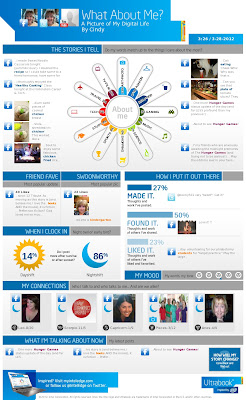 Are your students concerned about their social media footprints? Are you concerned about your own?
Are your students concerned about their social media footprints? Are you concerned about your own?
Be sure to check out What About Me?, a fun infographic-creator from Intel. During the process of creating it, you grant access to your Facebook, Twitter, and YouTube accounts (you don't have to have all three!) and it compiles your most recent posts, your friends' responses, and even the time of day when you post most often. The result is a full infographic just about you. Pretty interesting!
At the risk of being ridiculed, I've included my very own Infographic in this post. Click on it to see the full-size version. (You may even need to resize the new window. My favorite way to do that is press Control and + (plus) on the keyboard to enlarge the image or Control key and - (minus) to minimize it.)
Labels:
Internet,
Online Tool,
Parents,
Students

3/25/2012
Dollar Days at Scholastic Teacher Express!
It's that time of year again ... Dollar Days at Scholastic Teacher Express! Better hurry though, because the sale is only good through Wednesday, 3.28.12.
These downloadable "e-books" and "e-pages" are PDFs and can therefore be read on a computer or most mobile devices.
You will need a Paypal account to make your purchase, but as soon as you do, you will be redirected back to the Scholastic site to download your items (including the items you downloaded last year if you took advantage of their Dollar Days then!)
I just downloaded two books ... what about you?
These downloadable "e-books" and "e-pages" are PDFs and can therefore be read on a computer or most mobile devices.
You will need a Paypal account to make your purchase, but as soon as you do, you will be redirected back to the Scholastic site to download your items (including the items you downloaded last year if you took advantage of their Dollar Days then!)
I just downloaded two books ... what about you?
Subscribe to:
Posts (Atom)














