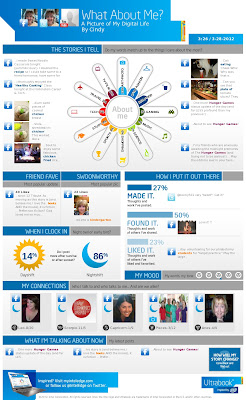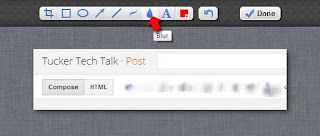As the end of the school year {quickly} approaches, I've been asked by a few teachers about creating a video project that they can share with their students. There are all sorts of video creation applications available these days - some are downloadable applications that run on your computer. Others are online tools. Check out some of my favorites:
Don't forget that you can edit photos with PicMonkey before using them in video projects.
Animoto - my favorite tool for creating impressive "Music Video" style videos. I've blogged about it before
here, if you want more details. You will need to create an account (be sure to get the educator account if you're a teacher - it will allow you to create full-length videos for FREE!). Once you have an account, you just import pictures, import or select music (they have a nice collection of music you can use for FREE), and let it do its thing to create the video. If you don't like it, just remix it. Your students (and parents and coworkers and administrators ...) will be impressed!
PhotoStory 3 for Windows - it's VERY simple to use. You can import up to 300 pictures (still images, no video), add text/headlines, and select from a wide variety of transitions and custom animations. My favorite feature is the ability to "create" music for your project. Yes, you can import your own music, but you can create your own music in PhotoStory and not have to worry about copyright issues or whether the timing will be right for the number of images, etc. It works all of that out for you! If you are on a district computer (XP operating system), you may already have PhotoStory3 in your programs list. If you do not, have it loaded, you can
download it here for free!
MovieMaker - this has been one of my go-to video creation tools for years, but we have experienced glitches from time to time with it. Like PhotoStory3, you can use all sorts of transitions and text/headlines. One big difference is the ability to insert video clips and still images. If you don't already have MovieMaker on your computer, you can
download it here.
PowerPoint - yep, I said PowerPoint! Did you know you could import pictures into PowerPoint and create an album in about 12 seconds? Follow the steps in
this tutorial from GCF LearnFree.org. You can even save your final project as a move.
Whichever application you choose, your students will enjoy reliving the fun times they've had in your class this year!