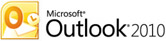Whenever I ask a group of people what types of Technology Trainings they would like to have, one of the most popular requests is "Excel."
"I need to learn Excel."
"I just don't know where to start with Excel."
"Excel scares me, but I need to use it."
First, don't spend too much time beating yourself up over not "knowing a program". That's not what it's all about! Instead, if there are specific tasks you'd like to accomplish with Excel, you can tackle those! Generally speaking, Excel is an electronic spreadsheet program that can be used for storing, organizing, and manipulating data. There are some pretty powerful functions built into the program, but don't let that scare you.
If you have specific questions, please leave a comment below with your request. If I can't answer it, I'll find someone who can! =)
There are several "Excel" resources available online right now if you'd like to spend a little time getting more familiar with the program. Whether you prefer to learn by following written instructions (with screenshots), watching educational videos, or playing "games" that walk you through different tasks in the application, there are several options available to help you "learn Excel."
Written/Illustrated Instructions
Microsoft.com and many other sites offer easy-to-understand explanations (no Geek-Speak!) and images that walk you through all of the different functions of Excel.
- Basic Tasks in Excel 2010 (from Microsoft - they should know, they created the program!)
- Excel 2010 (from GCF Learnfree.org) - excellent resource! Walk through 21 different sections with clearly written description and great illustrations; This site also has several Interactive features!
Video Tutorials
Other sites like YouTube, host videos that will demonstrate basic, intermediate, and advanced tasks in Excel. (Warning: If you search YouTube for "Excel 2010", you will get more than 115,000 results! That's a tad bit overwhelming!) Here are a few of my favorite Excel 2010 videos:
Interactive Resources
If you learn best when you're clicking around or "playing a game", check out the following:
- Excel 2010 (from GCF Learnfree.org) - click on the Interactives button to access these really cool resources
- Ribbon Hero - download this free add-on and you'll be playing (and learning) in no time!
If you have specific questions, please leave a comment below with your request. If I can't answer it, I'll find someone who can! =)