It's Friday ... time to share more of my favorites!
Click here to see the full-size Smore.
Showing posts with label Google. Show all posts
Showing posts with label Google. Show all posts
11/16/2012
1/17/2012
Tech Tip Tuesday ... Awesome Screenshot (for Google Chrome)
I love screenshots. I use them in handouts, emails, blog posts, etc. There are lots of screenshot tools out there and I've even blogged about a couple of them before, but this may just become my #1 go-to screenie tool! In addition to the ability to draw arrows, add text, and mark up the screenie, this one also has a built in BLUR tool that would be so handy when taking a screenshot of a gradebook or any other screen that contained personal information!
Before you get too excited ... this tool will only work in Google Chrome. If you use Internet Explorer or Firefox, there are other options available, but unfortunately Awesome Screenshot isn't for you.
Chrome users can head over to the Chrome Web Store and search for Awesome Screenshot. Add it to Chrome (click the giant button!) and you will see it appear on your toolbar. Easy-cheesy ... right?
Before you get too excited ... this tool will only work in Google Chrome. If you use Internet Explorer or Firefox, there are other options available, but unfortunately Awesome Screenshot isn't for you.
Chrome users can head over to the Chrome Web Store and search for Awesome Screenshot. Add it to Chrome (click the giant button!) and you will see it appear on your toolbar. Easy-cheesy ... right?
- Click the tool on the toolbar
- Select the portion of the screen you'd like to capture. If you choose "Capture Selected Area," draw a box around the desired area of the screen and click Capture.
- Use the tools at the top of the screen to mark up your screenshot. (My favorite tool is the BLUR tool!). Click Done when you're finished.
- You can save your image online (I'd probably never do that), save it to your computer, or just copy it and then paste it into a document or email.
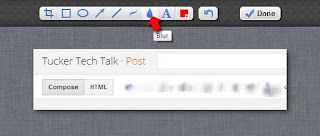
What do you think? Do you have a favorite tool like this you'd like to share?
Labels:
Browsers,
Google,
Online Tool,
Screenshots

4/26/2011
Tech Tip Tuesday ... Google URL Shortener
Have you ever tried to get a room full of students to type in a L-O-N-G web address? If so, you know how frustrating it can be. One little hyphen missing, a "dot" in the wrong place, or even a misspelled word and you're completely out of luck!
There are a variety of resources where you can create a "shortened" URL. This address will be much easier for people (children AND adults) to enter correctly and get to the desired site more quickly. Google has a really easy-to-use URL shortener that I recommend.
- Copy the original URL (the "long, unruly, and nearly impossible to key in correctly" one!)
- Go to goo.gl
- Paste the URL in the box and click Shorten
- Viola ... you're done!
Now you're all set ... even our younger kiddos can key in this simple address!
Labels:
Classroom,
Google,
Online Tool,
Students

2/08/2011
Tech Tip Tuesday ... TCEA!!!
Today's Tech Tip will be a little different. I'm spending the week at a fabulous convention (that I may or may not have called a "Nerd Conference" once or twice before!) learning about all kinds of new technology integration ideas and lots of extra tips and tricks I can share with you. Today I attended a Google Academy. (Ooohh, how I love Google!)
Let's just say that I foresee us all moving "to the cloud" pretty soon! If you don't know what I mean by that, stick around and keep reading the blog!
For today, I want to try something using a Google Form! If you've never used Google forms, it's super easy! I created this form in about a minute and a half, and embedded it here. All results submitted through this form are instantly uploaded to a spreadsheet in my Google Docs. It's a great way to keep track of information. (It can EVEN be used to create self-grading quiz for students!!!)
Thank you in advance for your participation. I will post the results spreadsheet next week so you can see how it works!
Labels:
Google,
Online Tool,
Web 2.0

5/18/2010
Tech Tip Tuesday ... Google Calendar
You probably don't actually need a calendar to tell you what time of year it is right now (we can just feel it, can't we?) but today's Tuesday Tech Tip is all about Google Calendar .
If you haven't jumped on the Google bandwagon yet, this may be just what you needed to get you on board. There are many fantastic Google applications (Google Docs, Reader, Maps, Google Earth, GMail, etc.) but I think Google Calendar may be my favorite.
Just click the Sign In link in the upper right corner of any google page. Sign in with your Google username/password or click the Create an Account link to create your own Google account.
Why I Use (and Love) Google Calendar
- Access the Calendar Anywhere - I just log in to Google wherever I happen to be, and I have my entire calendar right there! I can access my calendar from my iPhone too ... super cool!
- Reminders - If you're like me, you probably have sticky notes all over your desk with little reminders for yourself. Sadly, I usually forget to read the notes! Google Calendar will actually send you SMS reminders to your cell phone, an email reminder, or a pop-up on your computer screen (although you will need to have your Google page open) for your events. Create as many reminders as you need for each event - a week, a day, an hour, 5 minutes ahead of time ... you choose!
- Share Your Calendar With Others - You can share with your family, your friends, your co-workers; create private calendars, share with just a select few, or create public calendars. You can also send invitations to events with Google Calendar - even to people who don't have Google accounts!
- Multiple Calendars - I have several calendars of my own, I subscribe to a couple of public calendars, and I even have my co-workers' calendars too. I can color-code each one, and I can easily hide or show any combination of the calendars. It's also super-easy to copy one event on to other calendars.
- Adding/Changing Events - This simply couldn't be any easier! Just click into the appropriate date and enter your info. If you enter "meeting at DC @ 2:30", it somehow (perhaps magically) knows that DC is a location and your meeting will likely be from 2:30pm - 3:30pm. If it "guesses" incorrectly, just click it again to edit it. Oops - did the date get changed??? Just click and drag it to the new date (yes, as easy as that!)
- Multiple Views - Do you prefer to see the whole month at a time, or is that just a little too overwhelming? Easily switch between calendar views - Day, Week, Month, 4 Weeks, or Agenda.
- Repeating Events - Do you need a reminder to complete your lesson plans each week or change the class helpers? (Or maybe change the filter in your a/c unit at home???) You can create an event and set it to repeat weekly, monthly, or always on the 5th of the month, etc.
- Tasks - One of the newer features of Google Calendar is the Tasks list. I like to make to-do lists. I like to check off the items I've completed. I am guilty of adding tasks to my to-do list that I've already done, just so I can cross them off! I can use the Task list in Google Calendar to help me keep track of my many, many "to-do's"!
- Public Calendars - Of course, you can add "US Holidays" to your calendar, but there are lots of other choices too. Are you a sports fan? You can choose from most Professional Sports teams and see their schedules right on your desktop.
- It's Pretty! - I know, it's kinda lame for a reason, but Google Calendar has pretty colors, a nice layout, and I like it!
Labels:
Google,
Online Tool,
Web 2.0

Subscribe to:
Posts (Atom)








