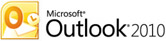- What's the difference between Outlook and the Outlook Web App? Which one should I use?
- How can I include a picture or graphic in my email signature?
- I don't want my signature to appear on email replies. How can I stop that?
- I set up my signature, but when I send an email from home, it doesn't show up. Why not?
- Can I use my cutesy fonts in my email signatures?
- PicMonkey (my favorite online image editor)
- Blank Signature File (Click the link, then right-click and save the white rectangle image to your computer. You can edit it in PicMonkey!)
Do you have more questions related to email signatures? Add them to the comments - I'll be happy to answer them!