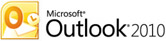 Outlook 2010 is an outstanding email management and calendaring program that gives you so many more options than using the web version at live.com. If you are already using Outlook to access your email, skip down a bit to learn some tips and tricks that can make your life even easier!
Outlook 2010 is an outstanding email management and calendaring program that gives you so many more options than using the web version at live.com. If you are already using Outlook to access your email, skip down a bit to learn some tips and tricks that can make your life even easier!EM-S ISD Peeps: If you still access your email in district by opening an internet browser and going to www.live.com (or by going to the district site, clicking Employees, clicking the Live@edu Sign-In link), please follow the simple directions at the EM-S ISD Tech Tips blog to set up Outlook on your computer and begin using this application as your email program. If you need assistance with this, please contact your CTI, IT, or turn in a Technology request in Helpdesk.
Be sure to check out this great Introductory Video about Outlook 2010. I've been using Outlook for more than a year now and I still learned a few new things!
My Favorite Outlook Tips & Tricks
- When entering a contact's name in your email, begin typing the first few letters of the first name. Hit Control + K on your keyboard to see all the possible contacts from the district address book.
- Need help? Hit F1 (a function key at the top of your keyboard) and easily search through Outlook's Help information.
- Did someone send you an email (instead of a meeting request?) with details about a meeting or appointment? Just click and drag the email over to the correct date on your calendar and it will turn into a meeting!
- Easily create an Email Signature! On the Message tab, in the Include Group, click Signature, then click Signatures. Click New and enter your signature information. You can include colors, images, and more. (If you have a blog or webpage, be sure to include that address!)
- Outlook 2010 Quick Reference Card - this 2-page PDF file includes basic and advanced mail tips, calendar how-to's, keyboard shortcuts, and more. If you're new to Outlook or looking for new things you can do, be sure to check it out!
- Basic Tasks in Outlook 2010 - this article explains (in very simple terms and screenshots) basics like creating emails, forwarding/replying to emails, working with attachments, email signatures, calendar appointments, contacts, tasks, and more
- Outlook Skills Builder - from using tasks and reminders to customizing your inbox view, get the most out of Outlook with this video training series.


0 comments:
Post a Comment