How do I set up a new schedule?
- Change My Schedule (bottom left corner of Forethought window) >; My Schedules
- Add a Schedule
- Name your schedule (I have named mine 2011-12) Next
- Add an Entry
- Choose the course type (use A Course with Learning Standards for all subjects tied to objectives), Next
- Find your grade level and the desired subject, Next
- Rename your Course (this is optional, but I like to include the actual times I will be teaching this subject. Ex: Science 1:45-2:15pm; This is helpful for substitute teachers when following your plans in Forethought), Next
- Continue adding entries until your schedule is complete, Next, Begin Using Forethought
Can I just edit my schedule from last year?
If you are teaching a new grade level, it will probably be easier to delete last year's schedule and create a new one that is associated with the appropriate objectives.
We use a team planner. Do I still need to set up a personal schedule?
- The first step for all Forethought users is to set up a Personal Schedule of some kind. If you're sure you're ONLY going to use the Team Planner, you still have to add at least one entry in your personal planner.
- Check with your Campus Principal - some principals prefer teachers have their own planners even if they also use the Team Planner.
- If you want to use the new feature in Eduphoria: pdas (that allows you to import the objectives you teach rather than having to type them out by hand), you will need to set up a Personal Schedule. Just simply enter the core subjects that you teach - don't worry about times, putting them in order, including Morning Work, Recess, or anything like that.
I have a new schedule, but I still see my previous schedule. Help!
When you click on a day in your planner, it "stamps" whatever the current schedule is to that day. 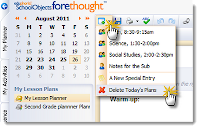 You may notice that the date is BOLD on the small calendar in your planner. To replace that old schedule with the new schedule, click the Change Today's Schedule icon (white box with green plus on it), and select Delete Today's Plans.
You may notice that the date is BOLD on the small calendar in your planner. To replace that old schedule with the new schedule, click the Change Today's Schedule icon (white box with green plus on it), and select Delete Today's Plans.This will replace the old schedule with the new one. It will DELETE any plans you have already entered. Use with caution. =)
Do I have to use the standard "Warm-Up, Materials, Procedures, and Evaluation" option in each subject?
Good news ... NO! You can set your own default text for each different entry of your schedule.
- Delete the existing text and leave it blank OR enter whatever you'd prefer (change colors, etc.)
- Click the Wrench tool > Set as Default Text for Entry
Now, each time to click on a new page (that doesn't have the old schedule associated with it), this text will show up for this subject. You will need to repeat this process for each entry (Math, Science, Social Studies, etc.)

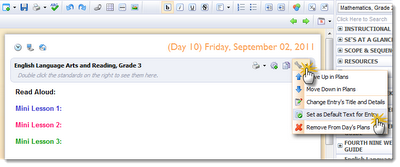


0 comments:
Post a Comment