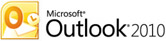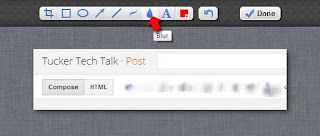We had a delightful tour guide that showed us the house and shared stories that have been passed down through the generations. The moment that made the biggest impression on me was standing shoulder-to-shoulder with 10 other adults in the tiny basement. I'm 5'2" (in shoes!) and I had to stoop down in some places so I wouldn't hit my head. Our guide explained that there could be as many as 40 slaves living in this basement for days at a time. It was such a humbling experience. If you're ever in Memphis, please take the time to stop by and visit.
We had a delightful tour guide that showed us the house and shared stories that have been passed down through the generations. The moment that made the biggest impression on me was standing shoulder-to-shoulder with 10 other adults in the tiny basement. I'm 5'2" (in shoes!) and I had to stoop down in some places so I wouldn't hit my head. Our guide explained that there could be as many as 40 slaves living in this basement for days at a time. It was such a humbling experience. If you're ever in Memphis, please take the time to stop by and visit.Unfortunately, we can't really take actual field trips to Memphis, so I hope you can use some of these resources with your students.
- Scholastic's Underground Railroad: Escape from Slavery - this interactive unit includes a teaching guide, myths of the Underground Railroad, Harriet Tubman Web Hunt and Reader's Theater, Slideshows, and several images, documents and interviews in the Primary Source Gallery.
- Scholastic's Celebrate African American Heritage Resources - In addition to the Underground Railroad unit, Scholastic also provides a wealth of other online resources (History of Jazz, Rosa Parks' Story, a class play called A Long Road to Freedom, Jackie Robinson: Athlete and Hero, and more.)
- Fact Monster's Black History Month Links - includes many short articles about Civil Rights Heros, Notable Speeches, the March on Washington, and more.
- The Underground Railroad from National Geographic Education - Be sure to run through this interactive journey and see some of the other resources here.
- The Underground Railroad from The National Underground Railroad Freedom Center - this site does a great job of explaining what the Underground Railroad was, the risks Escaping Slaves endured, Maps of some of the routes, and more.
- Songs for Black History Month
- KB...Konnected's Kaleidoscope of Wonderful Websites - is a fantastic collection of online activities to celebrate Black History Month by one of my favorite bloggers over at KB...Konnected.
Do you have a favorite resource that I haven't listed here? If so, leave a comment!