Before you get too excited ... this tool will only work in Google Chrome. If you use Internet Explorer or Firefox, there are other options available, but unfortunately Awesome Screenshot isn't for you.
Chrome users can head over to the Chrome Web Store and search for Awesome Screenshot. Add it to Chrome (click the giant button!) and you will see it appear on your toolbar. Easy-cheesy ... right?
- Click the tool on the toolbar
- Select the portion of the screen you'd like to capture. If you choose "Capture Selected Area," draw a box around the desired area of the screen and click Capture.
- Use the tools at the top of the screen to mark up your screenshot. (My favorite tool is the BLUR tool!). Click Done when you're finished.
- You can save your image online (I'd probably never do that), save it to your computer, or just copy it and then paste it into a document or email.
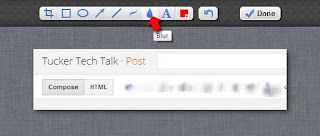
What do you think? Do you have a favorite tool like this you'd like to share?




0 comments:
Post a Comment