What is YouTube?
Quite simply, it is is one of the most used, most visited and most popular video sharing sites available on the World Wide Web. Unfortunately, if you've spent much time at all on YouTube, you've probably found some inappropriate content. That doesn't mean it's all bad! If you've been wondering how you can use YouTube videos in the classroom, this post is for you!
Quite simply, it is is one of the most used, most visited and most popular video sharing sites available on the World Wide Web. Unfortunately, if you've spent much time at all on YouTube, you've probably found some inappropriate content. That doesn't mean it's all bad! If you've been wondering how you can use YouTube videos in the classroom, this post is for you!
The Educational Video Library is a new tool that we are using in Eagle Mountain-Saginaw ISD. It allows teachers to show videos from YouTube without the concern about other viewers' comments or recommendations for other videos. All you see is the video!
When you find a YouTube video that is just perfect for what you're teaching in class right now (of course, which means it is aligned to your curriculum!), all you need to do is submit the video's URL to the Video Library. As soon as it is approved by one of the Instructional Technologists in the district, it will be available to view in district - by you and by any other teacher in the district!
You can submit the video directly from the Educational Video Library, but you have to be logged in to a district computer to view the Library. The easiest way to submit a video to the Educational Video Library (and the only way to do this from home) is to use this form. Videos will not appear in the Educational Video Library until they have been approved by one of the ITs in the district, so you may want to email me if you submit a video.
Download the Video
You can also download the video directly from YouTube and save it to use at a later time. In order to use it in the classroom, you will need to save it to a removable flash drive or even save it into your Dropbox folder. Here are a couple of options for saving videos from YouTube:
ConvertFiles
- Go to ConvertFiles.com, enter the YouTube URL in the "Download from" field, choose an output (I would go with whatever it suggests!) and click Convert.
- As soon as it's finished, you will get a message with instructions on how to download your video.
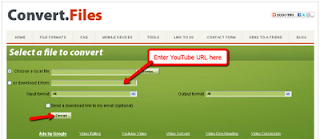
Another option ... Kick it!
The page will re-load, this time with the KickYouTube toolbar towards the top of the page. From the toolbar select the format you want. Next, just Click the Go button on the right side of the toolbar. When it changes from "Go" to "Down" right click it and select "Save as.."
Original YouTube URL was http://www.youtube.com/watch?v=cg-vV1lYlP0There are tons of other video converters or ways you can use YouTube clips in the classroom. If you have a favorite, please let us know!
KickTube URL is http://www.kickyoutube.com/watch?v=cg-vV1lYlP0





3 comments:
I am so glad to see that we can do this now! I have wanted to use YouTube videos in my classroom for a long time! Thank you for sharing, Cindy!
I use zamzar.com to convert YouTube video files. You are sent an e-mail when your video has been converted with a link to the file which can be downloaded to your computer or saved on a flash drive. I do not recommend using your school e-mail.
@ Courtney, I'm glad you'll be able to use this tip in your classroom.
@ S. Pruit, Thanks for the reminder about Zamzar. I like the fact that it emails you too! Good reminder not to use your school email address. If you're like me, you already get too much spam!
Post a Comment