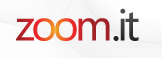As an example, I created an "25 Things ..." presentation for you. Check it out! Click through the presentation with the arrow or click More to autoplay the Prezi or view it Full Screen.
Prezi's are a little more involved than your average PowerPoint, so there needs to be some good planning time involved in the process with our students. For this project, I:
- Listed my "25 things" in a Word Document. (It's much easier to edit and check over for spelling, etc. in Word than it is in Prezi)
- Gathered picture to go with my "things", and saved them in a folder on my computer
- Created the Prezi, and added the text and images
- I created Paths on the Prezi
- I then "watched" it two or three times, and made little adjustments
- Next, I copied the embed code to add to the blog. It also gives you a URL that you can share with your students or others.
If you'd like to create your own Prezi or want your students to use Prezi for a school project, be sure to sign up today for a FREE educator account at Prezi.com
You can also read about Prezi here:
Becky Burnett's recent post on Tech Tips and Such
Prezi Academy (Step by Step Tutorial)
If you're still interested, take a look at this Thought-Provoking Prezi!
You can also read about Prezi here:
Becky Burnett's recent post on Tech Tips and Such
Prezi Academy (Step by Step Tutorial)
If you're still interested, take a look at this Thought-Provoking Prezi!
Thoughts on using Prezi as a teaching tool on Prezi
We will be offering classes on how to use Prezi in the classroom this summer. Summer Inservices Classes will be available in Eduphoria on May 1!